Song library
![]() All songs you create are stored in the Song library. There are functions to load, add, copy, rename and delete songs. Also export
of the chord images can be found here. A song library backup will be exported and can be restored.
All songs you create are stored in the Song library. There are functions to load, add, copy, rename and delete songs. Also export
of the chord images can be found here. A song library backup will be exported and can be restored.
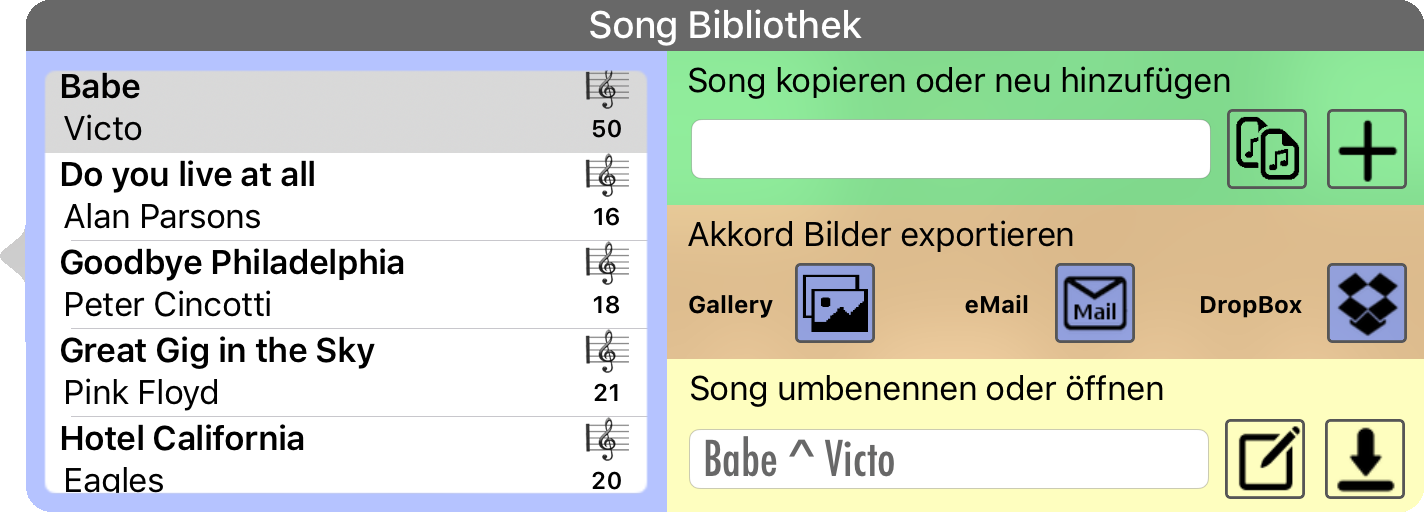
As you can see here, all functions are arranged in one window. In the left pane, the songs of the library are displayed. All functions usually refer to the currently selected song in the list and not to the currently loaded song.
Add or copy a song
![]() In the green area at the top right, you can manually enter a name and tab "+" to add this new Song to the library. The song
is only added and not automatically loaded.
In the green area at the top right, you can manually enter a name and tab "+" to add this new Song to the library. The song
is only added and not automatically loaded.
![]() With the COPY function the currently selected song in the list is simply copied 1:1. As a result, you have double songs in the list
and should rename the copied one..
With the COPY function the currently selected song in the list is simply copied 1:1. As a result, you have double songs in the list
and should rename the copied one..
Rename a song
![]() In the lower yellow area you can rename the selected song. It is important that the name of the song and artist are separated by "^" to make sure
that it is displayed in the song list correct.
In the lower yellow area you can rename the selected song. It is important that the name of the song and artist are separated by "^" to make sure
that it is displayed in the song list correct.

Delete a song
A song can only be deleted if it's not loaded for editing and there must always be one song in the library. Logically you can not delete the last song.
The deletion is done by swiping to the left on the song in the list. Then the delete button becomes visible. A tap on the button will delete the song immediately.
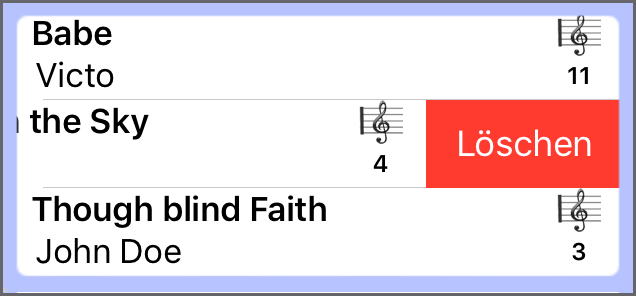
If the delete button is not displayed, then it is the last song or it's currently loaded. This is checked by the song name and if you have the same song 2 times in the library, you can delete none of them and may rename it.
Export the chords as images
To get the chord images into your songbook, I have finally added 3 ways to export the images:
- Export to the image gallery on the iPad
- Send the images by email
- Save the images in the dropbox
Image Gallery
![]() Saving the images in the gallery on the iPad goes fast and you have the images directly available. However, there are also
disadvantages: the images are numbered by iOS and you can not be 100% sure that the order is correct.
In addition, there is no information on which song name the chord images belongs to.
Saving the images in the gallery on the iPad goes fast and you have the images directly available. However, there are also
disadvantages: the images are numbered by iOS and you can not be 100% sure that the order is correct.
In addition, there is no information on which song name the chord images belongs to.
Via Email
![]() Sending the chord images by email is probably the easiest way. The song name as subject in the mail and all images are appropriately numbered.
The only small disadvantage would be the missing central location for storing the chord
images for all songs.
Sending the chord images by email is probably the easiest way. The song name as subject in the mail and all images are appropriately numbered.
The only small disadvantage would be the missing central location for storing the chord
images for all songs.
![]() For transfer by mail you can set a default email address, so you do not have to re-enter it on each export.
For transfer by mail you can set a default email address, so you do not have to re-enter it on each export.
Into Dropbox
![]() The dropbox offers an optimal central location for all songs and the corresponding chord images. A separate directory is created for each song in the
\Apps\ChordPainter folder and all chord images are stored there. Of course you need a
dropbox account to use this feature. The logon will be saved and you could reset this in the APP settings.
The dropbox offers an optimal central location for all songs and the corresponding chord images. A separate directory is created for each song in the
\Apps\ChordPainter folder and all chord images are stored there. Of course you need a
dropbox account to use this feature. The logon will be saved and you could reset this in the APP settings.
Load a Song
![]() If you select a song, the name is automatically entered in the lower right corner of the yellow area and you can simply download the song for further editing. This hides the song library, but it also gets hidden if you tap anywhere outside.
If you select a song, the name is automatically entered in the lower right corner of the yellow area and you can simply download the song for further editing. This hides the song library, but it also gets hidden if you tap anywhere outside.
Library Backup
When exporting by mail and also into dropbox, a
backup file of the entire song library will be exported automatically.
The file is called ChordPainterLibrary
in the format " YYYY-MM-DD HH: MM: SS ".
If the library needs to be restored, you only need to use &Quot;Open with" and then select ChordPainter. Here is the example: An email export where the mail is opened on the iPad and then the CPLIB file is tapped a little longer:
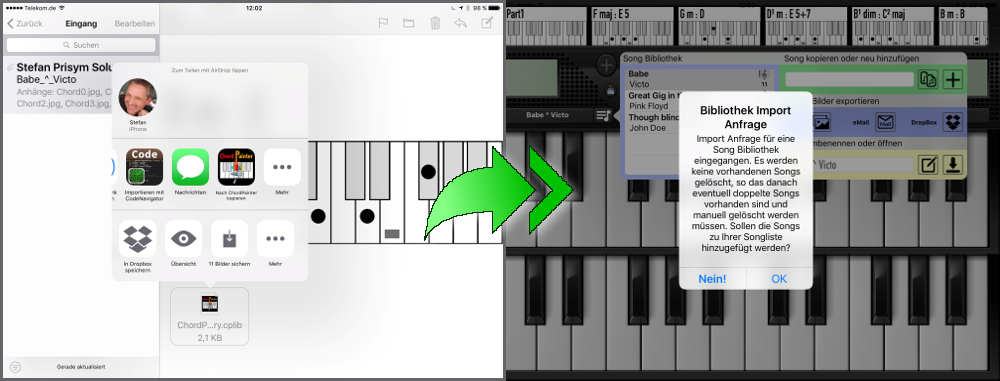
The songs are never deleted during the backup restore. You might end up with duplicated songs which needs to be deleted manually.